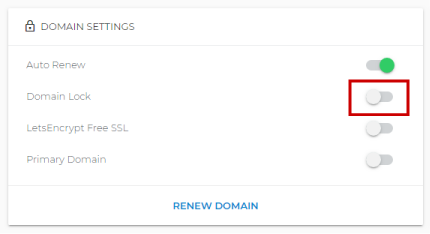Account Contact Information
Account Settings and Contact Information
Account Settings
An account profile is created for data collection and customer identification (during a support contact). An account profile does NOT correspond to an account login. There is only one account login (username and password) for a specific hosting account, but there could be multiple account profiles. If you contact customer support and are not the account owner, your information should be set up in your account profile.
An account profile describes a person with access to your accounts, such as the site owner, administrator, or Webmaster. We collect your contact information, information about your technical environment, experience, and interests. We then use this information to keep you informed about your account, changes to our systems, and any new or special offers that might be of interest to you.
If multiple people access your account, you can create a profile for each of them based on their roles and interests. (Remember that they still have just one username and password)
How to edit your account contact information.
-
Log in to your Domains Dashboard.

- Click the down arrow next to your username and select Account Settings.
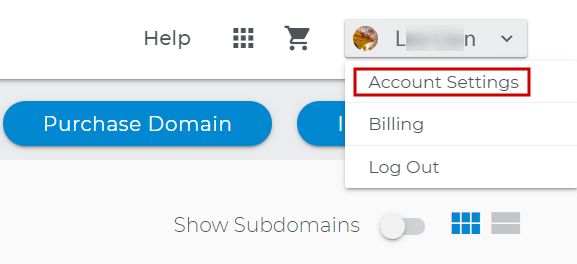
- Your account Summary displays Contact Information and details about your Current Hosting Plan.
Click the 3 dots to Edit Info.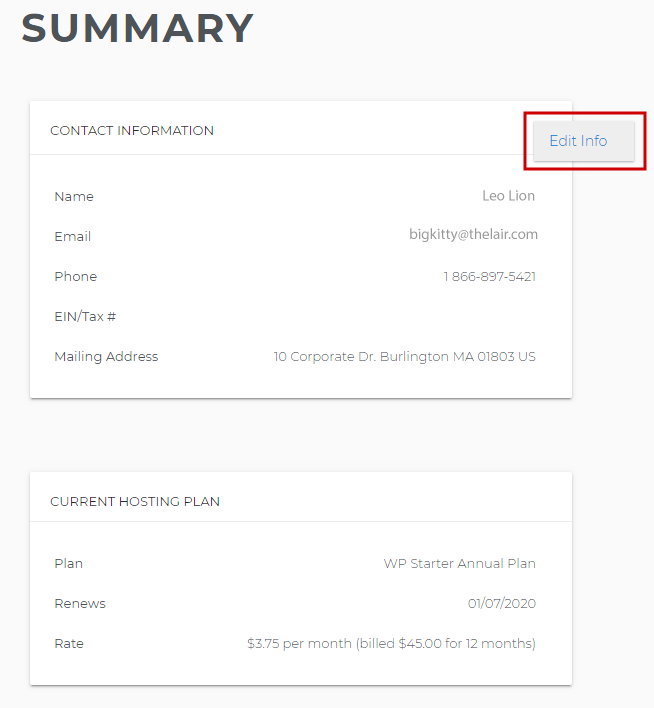
- Be sure to click the Update Information button after making your changes.
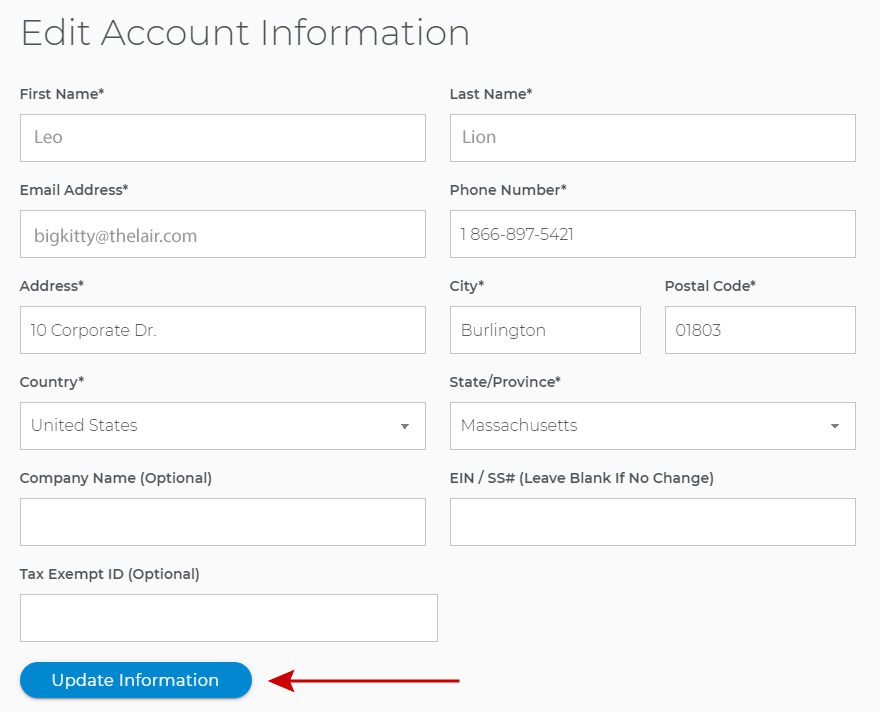
Access and Security
Edit your Security Question and add other Authorized Users to your account on this page.
- Click on Account Access & Security in the left panel.
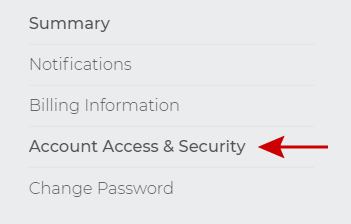
- Click the 3 dots next to a user Edit or Delete their profile or click the Add Authorized User button to add a new user profile.
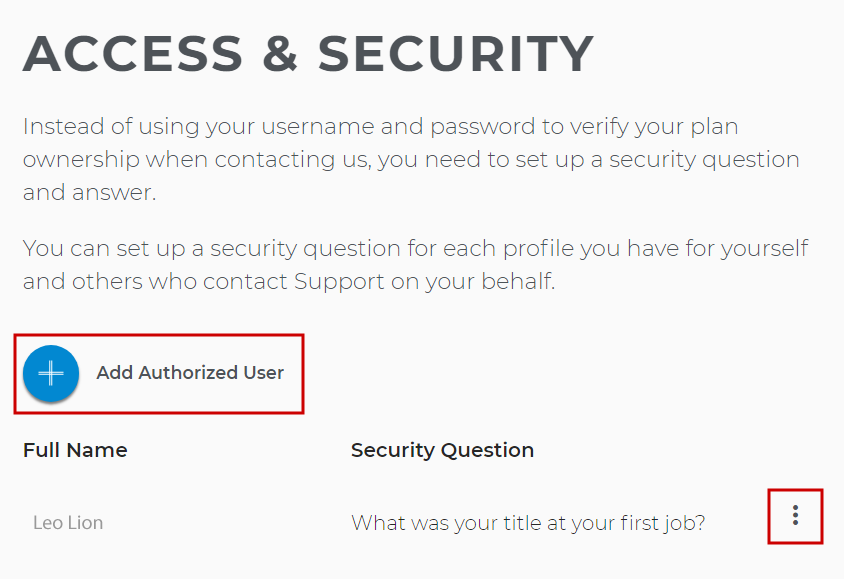
- Add the new user information and Click the Add Security Profile.
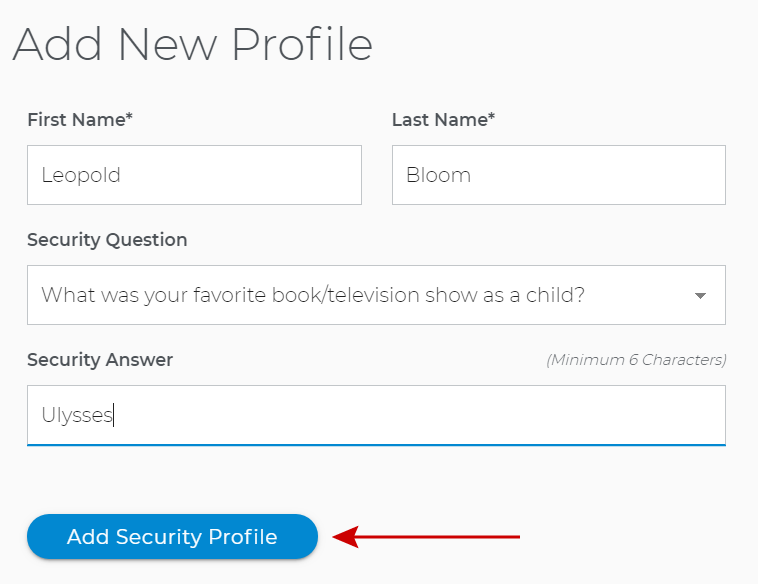
Domain WHOIS Contact Information
- Domain Owner Contact - actual account owner though the Administrative Contact is the most important domain-related information.
- Administrative Contact - used for delivering important notices about the status of your account. These notices include service announcements and maintenance notices.
- Billing Contact - used for delivering billing-related notices. These notices include receipts, past-due notifications, and other financial information.
- Technical Contact - used for delivering notices detailing site statistics, domain status (expiration, upcoming renewals, etc.), and other application-specific information.
It is very important to keep your domain ownership information up to date. If you wish to transfer your domain, you must have access to the Admin email address to respond to transfer requests from any registrars that are involved. Note especially the step regarding the ICANN Opt Out. To edit your Domain Contact Information, follow the steps listed below.
How to edit your Domain contact information.
- Log in to your Domains Dashboard.

- On the dashboard, select the domain where you're updating the contact information.
There are two views in the Domains dashboard - the Card and List views. Click on the view icons to switch to your preferred view.
- Choose the domain you wish to modify.
In the Card view, click the domain's Manage button.

In List view, click the domain or its gear icon on the right-hand side.

- At the bottom of the left sidebar, click on Contact Information.
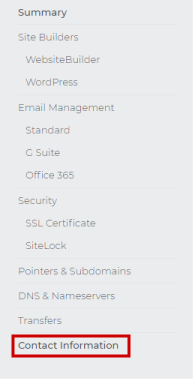
- You can revise all of your domain contact information by clicking on the tabs.
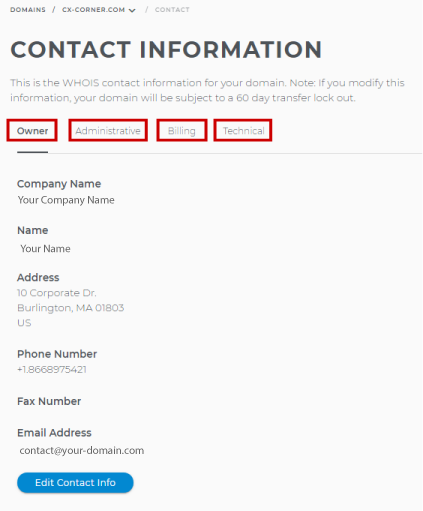
- Click Edit Contact Info. The Edit box will pop up.
- Make your revisions. If you plan on transferring your domain soon, you will want to check the ICANN Lock Opt Out.
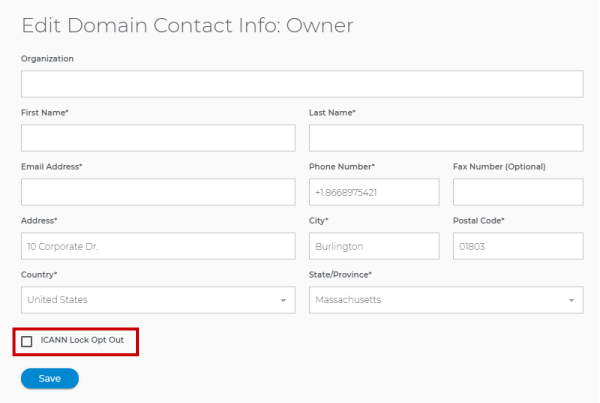
- Click Save.